Why Wise Accounts Are Marked as “Investment Accounts” in Your Companio Dashboard
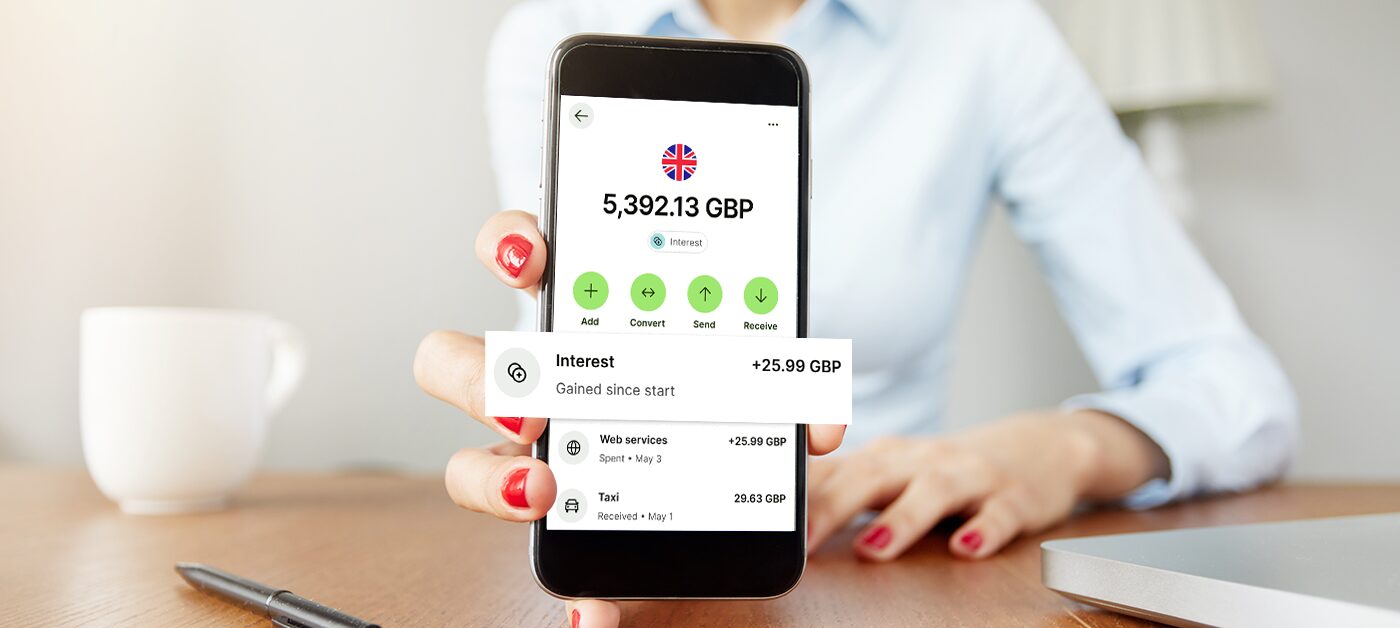
If you use a Wise bank account and recently noticed it automatically tagged as an “investment account” in your dashboard, don’t worry—everything is under control.
This special categorization is related to the way Wise handles its “invest” functionality. It’s a unique case that only affects Wise accounts. Here’s what’s happening:
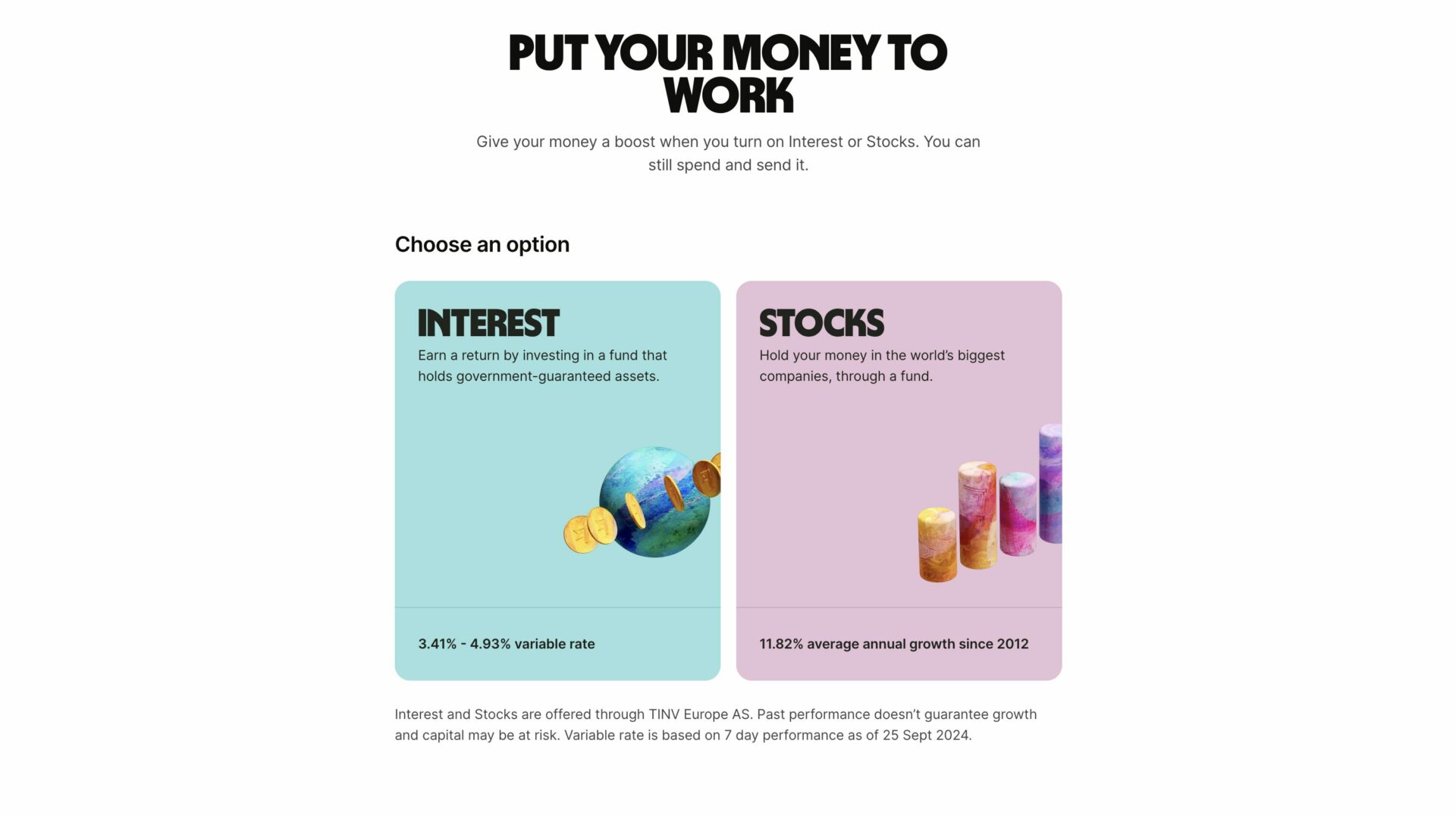
What’s Happening with Wise Accounts?
Wise offers an “invest” feature that lets users invest in stocks or bonds. However, unlike other banks, the gains from these investments are added directly to the account balance without registering an incoming transaction. This means that when your Wise account’s balance changes due to investment gains, it doesn’t have the usual transaction entry that OpenBanking standards require for proper tracking and reconciliation.
Why We Added the “Investment Account” Tag
Since Wise’s current setup breaks the OpenBanking standard, this mismatch creates an imbalance between the balance displayed and the transaction history. To fix this issue, we’ve added a specific tag in the dashboard that automatically flags Wise accounts as “investment accounts.” This way, when there’s an imbalance in your Wise account, we ask if you’ve enabled the “invest” feature. Our system manually adjusts the balance to ensure everything matches.
This solution is specific to Wise, because other banks record correcctly their investment-related gains as incoming transactions.
Why Does This Matter?
The “investment account” tag doesn’t mean you can label any bank account as an investment account. It’s a special workaround for a very specific issue in Wise’s setup. You might want to manually label other bank accounts with this tag, but because this feature was created to solve a particular problem, it’s currently restricted to Wise.
Is There a Fix Coming?
We’re working closely with Wise and monitoring any updates on their platform. Consequently, if Wise changes their report investment gains in the future, we’ll adjust the dashboard to remove this manual correction.
For more information about connectiong your bank account, read our guide here “Open Banking Banks: How to Connect Them?”.


